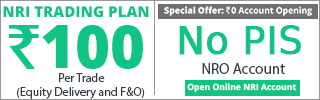Procedure for incorporating changed symbols into Amibroker database:
this procedure can be adopted after atleast one quote is there with the new symbol.
select the new symbol through the symbol combo-box.
GoTo >> Symbol >> Merge ...
a window with the title 'Merge Quotes' opens up with the current symbol pre-entered in the Destination field.
select the old symbol with the help of the combo-box against the 'merge with'.
you may check "Overwrite duplicate quotes" & "Delete 'merge with' security afterwards"
Press OK ; done.
now you will get the full chart with the new symbol & the old symbol is deleted.
NSE regularly updates a link from where the changed symbols & their data can be downloaded. the link is given below & also the contents as on today are sorted on change date with the latest change at the top. you may change the extension of symbolchange to .csv & open in excel.
http://www.nse-india.com/content/equities/symbolchange.csv
the next post deals with updating the database with the splits / bonus.
all the best.
MurthyMSR