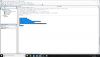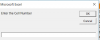Hi
Any of the senior members here have used sharekhan Snap to Excel feature and OAlert. I am not from technical background. I need help regarding the same as I am trying to write small code snippets in VBA using Excel ( Developer Feature). Also if there is a thread available please guide me to it.
Also if anyone has information about if sharekhan charges for these features? As they are enabled automatically on my software.
Also any one interested in developing code together would be better. I am reading many articles on internet and I will post updates here on this thread about the things that I learn.
Any of the senior members here have used sharekhan Snap to Excel feature and OAlert. I am not from technical background. I need help regarding the same as I am trying to write small code snippets in VBA using Excel ( Developer Feature). Also if there is a thread available please guide me to it.
Also if anyone has information about if sharekhan charges for these features? As they are enabled automatically on my software.
Also any one interested in developing code together would be better. I am reading many articles on internet and I will post updates here on this thread about the things that I learn.