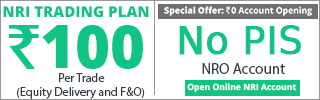Hello everybody,
This is just a Python Primer for getting started with trading.
I would post a separate post in this thread for the basics so that you can reply back to the post in case of any details.
The main purpose of this thread is to improve our efficiency in trading so that we can automate some boring tasks and could spend more time in developing and testing more robust, profitable strategies.
I believe most traders use Excel for their calculation, feedback, position sizing and other things. You can always provide how you do it in Excel so that it could be easier to relate and learn.
This thread is the primer to how to build your own trading system from scratch.
I would keep the posts to bare minimum (10 or 12) at most to get started early.
So bear with me.
And this is not going to be a highly technical introduction; so you can follow it even if you are a non-tech guy.
The main purpose, as already told, is to be take your existing rule-based systems (successful traders do have rules) to a more sophisticated level
I assume you have already installed anaconda and ta-lib.
If not, you can follow this thread
This is just a Python Primer for getting started with trading.
I would post a separate post in this thread for the basics so that you can reply back to the post in case of any details.
The main purpose of this thread is to improve our efficiency in trading so that we can automate some boring tasks and could spend more time in developing and testing more robust, profitable strategies.
I believe most traders use Excel for their calculation, feedback, position sizing and other things. You can always provide how you do it in Excel so that it could be easier to relate and learn.
This thread is the primer to how to build your own trading system from scratch.
I would keep the posts to bare minimum (10 or 12) at most to get started early.
So bear with me.
And this is not going to be a highly technical introduction; so you can follow it even if you are a non-tech guy.
The main purpose, as already told, is to be take your existing rule-based systems (successful traders do have rules) to a more sophisticated level
I assume you have already installed anaconda and ta-lib.
If not, you can follow this thread
Last edited: