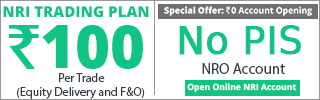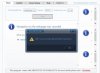Hi every one,
There are various free and paid softwares out there that can get you RTD into Ami. The problem - most of them are custom made and wont work even if there is slightest difference in your system and creators system. Also they work only on intended platform. Like Nest2Ami, Josh1 's utility etc will only work with NEST 3.11 only. Also many of the creators have mistakenly left out the vital parts from their setup guide which are essential for tech novices. Like when I tried using Josh1 no readme or setup guide told me that the new Database that you gonna create must be prepopulated with symbols. I just couldn't get why my Ami is not showing all the ticks and charts. Guess what, I had no symbols in new database. And The user manual that came up with Josh's left that vital part apart. It tells us to create new database and put the link in excel sheet and your rtd will start. Fortunately I got some real support from @ocil. Although my problem with Josh is still unresolved, the supportive gesture was good enough for me to start searching once again.
Here is the best platform neutral way of getting RTD data into amibroker free of cost. - using DDE plugin
1. Requirements -
1. Any platform from any broker of any version with "link to excel" facility - Nest, Pi, Fyers One, Dartstock, etc etc
2. Functional Amibroker
3. MS office - any version, latest will be good
2. Here we will first get RTD from platform to excel sheet, then the data will be forwarded to Amibroker.
3. Setup:
1. Open up your software. Login. Open a market watch. Now if you have superfast internet which can handle all the data, there is no need to cherry pick columns that you wanna export to excel. In every platform there many be slightly different way of getting RTD to excel. For eg in Dartstock you get the button in MW toolbar which says "link to excel". Just search here and there and figure out the platform specific procedure.
But most important point is that while opening excel, it must be opened as admin.
Pi: In MW just right click on any scrip and click link to excel. It will automatically open the excel. Note the path where the file is saved while closing the excel. Now directly open excel as admin and from there open the excel that we just saved. Now you are getting the RT Data from Pi to Excel
Dartstck: Dartstock you get the button in MW toolbar which says "link to excel". Now directly open the excel as admin and paste in the first cell of the sheet. Save the excel sheet anywhere you want. From next time do not directly open this excel file but open excel directly and then open the sheet from within the main program.
There are already much on web for this for this first step. Just ask Google Baba. Just remember that once you have saved the respective excel sheet. NEVER open it directly. Open main excel program as admin and open the excel sheet of RTD from within file menu.
2. Now part 2 consists of dressing up the excel sheet and make it ready for DDE server.
For this part it is useful if at earlier stage you just linked Ticker, LTP and LTQ columns only. But DDE plugin has O, H, L, C, LTQ, Total Volumn, ASK price and size, Bid ask and size. SO you can have all these columns and get them into ami as well.
Now here is a step by step guide for what to do.
First decide code letters for each data point. eg P for price (ie LTP) and V for volume (ie LTQ). If you wanna import ask, bid data as well just assign them letters as well.
Now select the column LTP by clicking on header, right click and click insert. This will insert the whole column to the left side of the selected column.
Now type '_P' in first cell of this new column. Drag the cell till the end of the ticker list so as to duplicate _Pin whole column.
Now here I am assuming that the ticker column and this LTP column were side by side before you inserted this new column with _P in between them.
So earlier you excel sheet had - [ticker],[LTP],[LTQ]
But now it is - [ticker],[newly inserted '_P' column],[LTP],[LTQ]
If not then open another excel sheet and copy past the ticker list in its first column followed by _P column to its right. Now you must have tticker column and _P columns side by side. Just copy the two columns and paste in notepad.
In notepad use replace function to get replace all tabs. Now SBIN _P will be SBIN_P.
Copy the contents from notepad and paste in that earlier inserted column in first sheet. This will replace all _Ps with {ticker}_P.
So now - [ticker],[ticker_P],[LTP],[LTQ]
Now select two columns [ticker_P],[LTP] and go to formulas tab in ribbon. there in 'defined name' there is 'Create from selection' option. click and you get a window. tick only 'left column'.
Now I will put up a video for above process.
There are various free and paid softwares out there that can get you RTD into Ami. The problem - most of them are custom made and wont work even if there is slightest difference in your system and creators system. Also they work only on intended platform. Like Nest2Ami, Josh1 's utility etc will only work with NEST 3.11 only. Also many of the creators have mistakenly left out the vital parts from their setup guide which are essential for tech novices. Like when I tried using Josh1 no readme or setup guide told me that the new Database that you gonna create must be prepopulated with symbols. I just couldn't get why my Ami is not showing all the ticks and charts. Guess what, I had no symbols in new database. And The user manual that came up with Josh's left that vital part apart. It tells us to create new database and put the link in excel sheet and your rtd will start. Fortunately I got some real support from @ocil. Although my problem with Josh is still unresolved, the supportive gesture was good enough for me to start searching once again.
Here is the best platform neutral way of getting RTD data into amibroker free of cost. - using DDE plugin
1. Requirements -
1. Any platform from any broker of any version with "link to excel" facility - Nest, Pi, Fyers One, Dartstock, etc etc
2. Functional Amibroker
3. MS office - any version, latest will be good
2. Here we will first get RTD from platform to excel sheet, then the data will be forwarded to Amibroker.
3. Setup:
1. Open up your software. Login. Open a market watch. Now if you have superfast internet which can handle all the data, there is no need to cherry pick columns that you wanna export to excel. In every platform there many be slightly different way of getting RTD to excel. For eg in Dartstock you get the button in MW toolbar which says "link to excel". Just search here and there and figure out the platform specific procedure.
But most important point is that while opening excel, it must be opened as admin.
Pi: In MW just right click on any scrip and click link to excel. It will automatically open the excel. Note the path where the file is saved while closing the excel. Now directly open excel as admin and from there open the excel that we just saved. Now you are getting the RT Data from Pi to Excel
Dartstck: Dartstock you get the button in MW toolbar which says "link to excel". Now directly open the excel as admin and paste in the first cell of the sheet. Save the excel sheet anywhere you want. From next time do not directly open this excel file but open excel directly and then open the sheet from within the main program.
There are already much on web for this for this first step. Just ask Google Baba. Just remember that once you have saved the respective excel sheet. NEVER open it directly. Open main excel program as admin and open the excel sheet of RTD from within file menu.
2. Now part 2 consists of dressing up the excel sheet and make it ready for DDE server.
For this part it is useful if at earlier stage you just linked Ticker, LTP and LTQ columns only. But DDE plugin has O, H, L, C, LTQ, Total Volumn, ASK price and size, Bid ask and size. SO you can have all these columns and get them into ami as well.
Now here is a step by step guide for what to do.
First decide code letters for each data point. eg P for price (ie LTP) and V for volume (ie LTQ). If you wanna import ask, bid data as well just assign them letters as well.
Now select the column LTP by clicking on header, right click and click insert. This will insert the whole column to the left side of the selected column.
Now type '_P' in first cell of this new column. Drag the cell till the end of the ticker list so as to duplicate _Pin whole column.
Now here I am assuming that the ticker column and this LTP column were side by side before you inserted this new column with _P in between them.
So earlier you excel sheet had - [ticker],[LTP],[LTQ]
But now it is - [ticker],[newly inserted '_P' column],[LTP],[LTQ]
If not then open another excel sheet and copy past the ticker list in its first column followed by _P column to its right. Now you must have tticker column and _P columns side by side. Just copy the two columns and paste in notepad.
In notepad use replace function to get replace all tabs. Now SBIN _P will be SBIN_P.
Copy the contents from notepad and paste in that earlier inserted column in first sheet. This will replace all _Ps with {ticker}_P.
So now - [ticker],[ticker_P],[LTP],[LTQ]
Now select two columns [ticker_P],[LTP] and go to formulas tab in ribbon. there in 'defined name' there is 'Create from selection' option. click and you get a window. tick only 'left column'.
Now I will put up a video for above process.
Last edited: