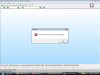Solved this problem in a round-about way.
Download Windows Virtual PC & XP Mode from here
http://www.microsoft.com/windows/virtual-pc/download.aspx
After installing this, it will create a virtual windows xp session on your windows 7 host. These two instance run in parallel and windows xp will appear as a remote desktop connection. You can continue to run email, office, charting packages in the windows 7 session. Only ODIN will run in the windows xp session as follows.
Install ODIN in this windows XP instance. Leave the datacard/EVDO software in the main windows 7 session. Connect with the datacard to internet, login to xp session and run ODIN. Works like a charm
Nitin